Boa for VSCode
The Boa VSCode extension is open source and available on GitHub:
Boa VSCode Extension
We welcome contributions from the community!
Installing Boa in VSCode
The Boa VSCode extension is available from VSCode's Marketplace: https://marketplace.visualstudio.com/items?itemName=Boa.boalang.
You can follow this tutorial to learn how to install a VSCode extension.
Simply search for "boa language" (include the quotes around the string!) to find the extension within VSCode.
Creating Projects
VSCode works off of individual folders. To make a new Boa project, simply open a folder in VSCode.
To add a new Boa query, create a file with the extension ".boa" and open it. With the extension installed, the editor should recognize any file with that extension as a Boa query and provide syntax support for it.
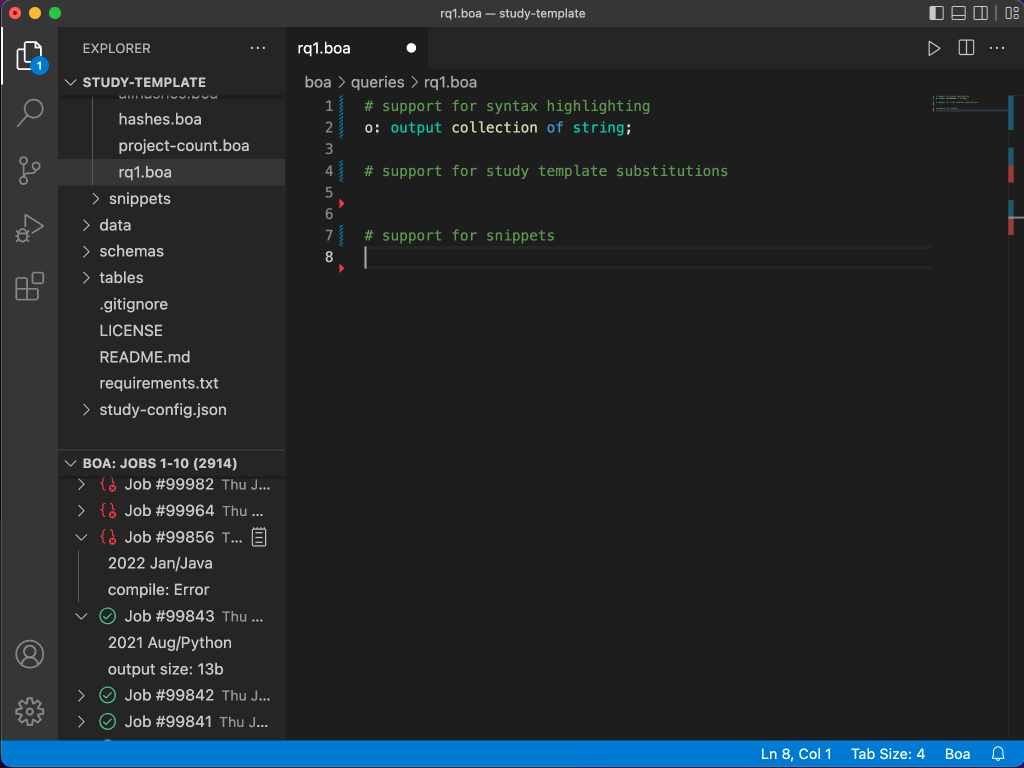
Running Queries
To run a query, you can click the "Run" button in the top-right of the editor window. This will prompt you for what dataset you want to run it on.
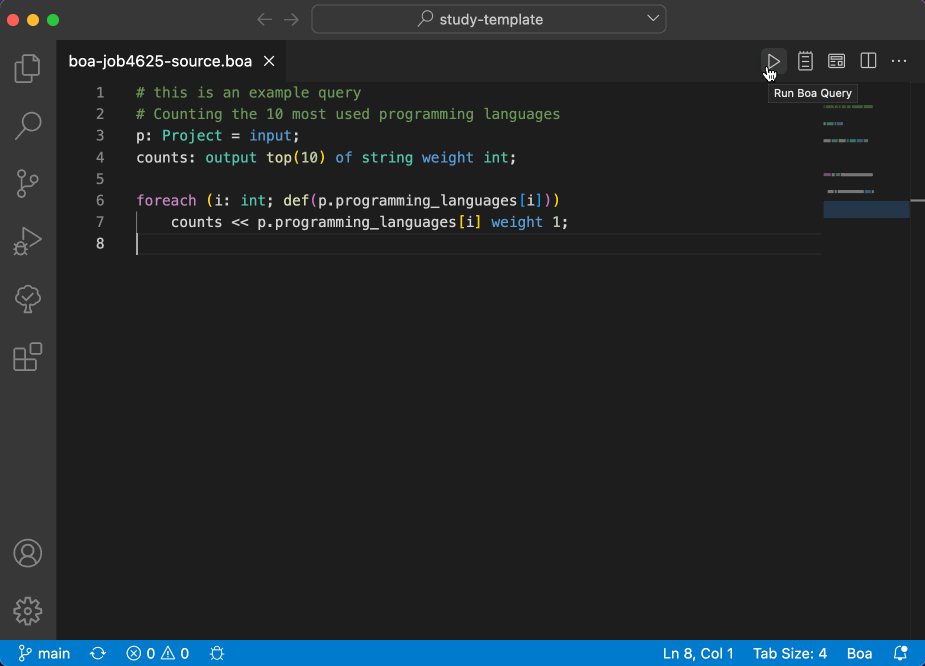
You can also right-click any Boa file and choose "Run Boa Query".
Viewing Jobs
In the "Explorer" tab there is a new view provided for "Boa: Recent Jobs". This view shows a list of your most recent jobs and allows you to search back in history for older jobs.
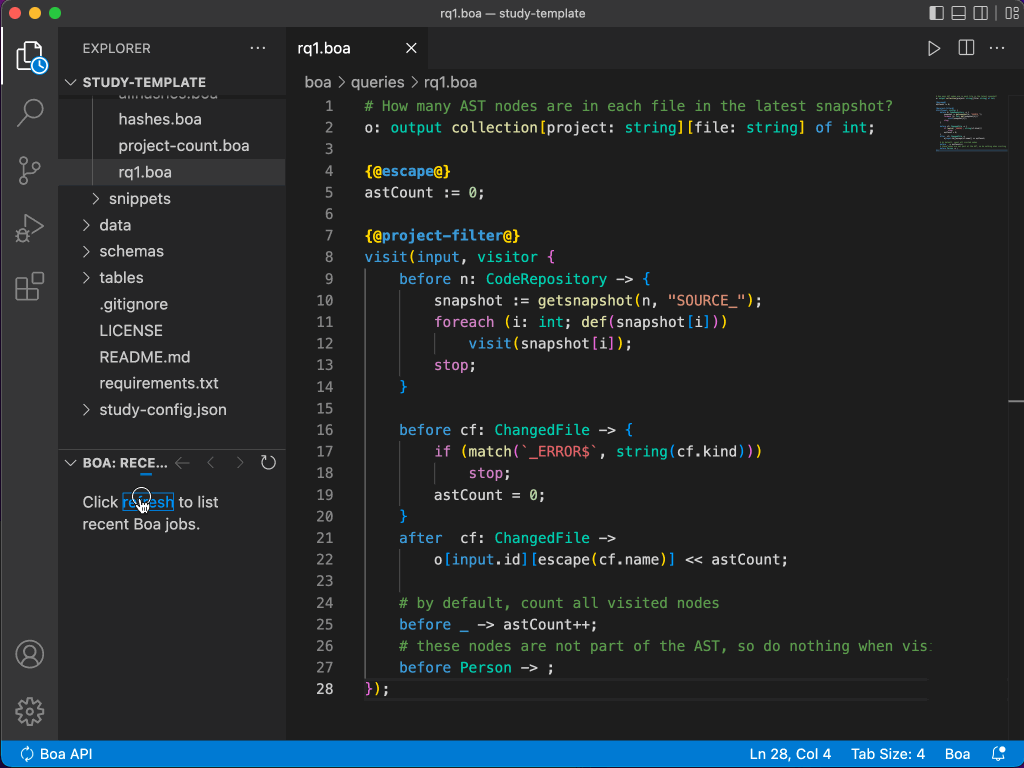
Any job listed in the view can be managed. For example, to view the source code of the job simply left click on it and the source will display in a new (read-only) editor window.
To view the output of a job (if it has any), you can click the "Show Query Output" button that appears on the right when you hover the job. By default, the editor will show the first 64k of output in an output window. You can also choose to view the full output, which will load in a read-only editor window.
There are also options to manage the job, such as deleting it, marking it public, resubmitting it, etc.
